

e aadhar card download & More Details
POST Date / Update: 03 January 2024 | 02:08 PM SARKARIJOBINDIAN
Share Now 👇
e aadhar card download. The e-Aadhaar card is an electronic version of the Aadhaar card, which is a unique identification number issued by the Government of India to every resident of the country. The "e" in e-Aadhaar stands for electronic, indicating that it is a digitally signed and legally valid document.
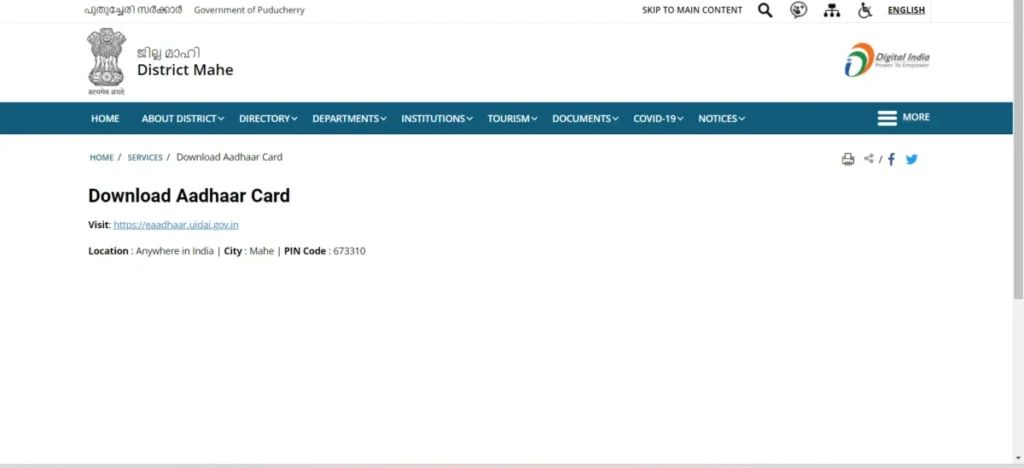
Introduction to e-Aadhaar
e-Aadhaar is an electronic version of the Aadhaar card, which is a unique identification number issued by the Government of India to every resident of the country. It serves as a proof of identity and address, and is an essential document for various government-related services and subsidies. The "e" in e-Aadhaar stands for electronic, indicating that it is a digitally signed and legally valid document.
e-Aadhaar is accessible online through the official website of the Unique Identification Authority of India (UIDAI). It provides a convenient and secure way for individuals to obtain and carry their Aadhaar information without the need for a physical card. The digital format ensures that the information remains easily accessible, even if the physical card is lost or damaged.
To access e-Aadhaar, individuals need to download the electronic version of their Aadhaar card from the official UIDAI website. The downloaded file is password-protected to ensure security, and the password is a combination of the first four letters of the individual's name in CAPS followed by the birth year.
e-Aadhaar is widely accepted as a valid form of identification for various purposes, including opening bank accounts, availing government subsidies, and as proof of identity for various services. It has simplified and streamlined the process of identity verification, making it more efficient and convenient for both individuals and service providers.
It's important to note that e-Aadhaar holds the same legal validity as the physical Aadhaar card, and individuals are encouraged to use it whenever proof of identity and address is required. Additionally, it's crucial to keep the information in the e-Aadhaar card up-to-date to ensure its accuracy and usefulness in various transactions and services.
What is e-Aadhaar?
e-Aadhaar is an electronic version of the Aadhaar card, which is a unique identification number issued by the Government of India to every resident of the country. The term "e" in e-Aadhaar stands for electronic, indicating that it is a digitally signed and legally valid document.
Key features of e-Aadhaar include:
- Digital Format: e-Aadhaar is available in a downloadable PDF format from the official website of the Unique Identification Authority of India (UIDAI). This allows individuals to easily access and carry their Aadhaar information digitally.
- Security Measures: The downloaded e-Aadhaar file is encrypted and password-protected. The password required to open the PDF is a combination of the first four letters of the individual's name in CAPITALS followed by the birth year.
- Legal Validity: e-Aadhaar carries the same legal validity as the physical Aadhaar card. It is accepted as a valid form of identification for various purposes, including opening bank accounts, availing government subsidies, and as proof of identity for various services.
- Accessibility and Convenience: e-Aadhaar ensures that individuals have easy access to their Aadhaar information at any time. This is particularly useful in cases where the physical card may be lost or damaged.
- Verification and Authentication: It serves as a proof of identity and address, making it an essential document for various government-related services and subsidies. Many government and private sector services require individuals to link their Aadhaar number for authentication and verification purposes.
- Mobile Application (mAadhaar): The UIDAI has developed a mobile application called "mAadhaar" which allows individuals to carry a digital version of their Aadhaar on their smartphones.
- Updating Information: It's important to keep the information in the e-Aadhaar card up-to-date to ensure its accuracy and usefulness in various transactions and services. The UIDAI provides options for individuals to update their Aadhaar information online.
Why is e-Aadhaar important?
e-Aadhaar is important for several reasons, as it serves as a crucial tool in the government's efforts to streamline services, improve efficiency, and ensure the effective delivery of benefits to citizens. Here are some key reasons why e-Aadhaar is important:
- Digital Accessibility: e-Aadhaar provides individuals with easy and instant access to their Aadhaar information in a digital format. This accessibility is particularly valuable in situations where the physical card is lost, damaged, or not readily available.
- Reduces Dependency on Physical Card: With e-Aadhaar, individuals do not need to carry a physical card at all times. They can simply download and carry the electronic version on their smartphones or computers, reducing the risk of loss or damage.
- Facilitates Faster Verification: e-Aadhaar enables quicker and more efficient verification processes. Service providers can easily verify an individual's identity and address electronically, reducing the time and paperwork involved in manual verification.
- Enhances Security Measures: The e-Aadhaar file is encrypted and password-protected, adding an extra layer of security to the document. This helps in safeguarding the individual's personal information.
- Enables Online Transactions: Many online services and transactions, including applying for government schemes or subsidies, require Aadhaar authentication. e-Aadhaar allows individuals to easily participate in these online processes without the need for a physical card.
- Supports Government Initiatives: The government of India has integrated Aadhaar into various welfare programs and services to ensure targeted delivery of benefits. e-Aadhaar plays a vital role in making these programs more efficient and accountable.
- Encourages Digital India Initiative: e-Aadhaar aligns with the government's "Digital India" initiative, which aims to transform India into a digitally empowered society. It promotes the use of digital technology for various services, making them more accessible and convenient for citizens.
- Reduces Fraud and Identity Theft: The secure nature of e-Aadhaar helps in minimizing the risk of identity theft and fraud. The password protection ensures that only authorized individuals can access and use the information.
- Simplifies Service Delivery: e-Aadhaar simplifies the process of availing various government services and subsidies, as it provides a quick and reliable means of verifying the identity and eligibility of individuals.
Eligibility for e-Aadhaar Download
Eligibility for e-Aadhaar Download:
- Aadhaar Enrollment: To be eligible for e-Aadhaar download, an individual must have enrolled for an Aadhaar number. This means they must have gone through the Aadhaar enrollment process and have been issued an Aadhaar number.
- Aadhaar Application in Process: In cases where an individual has applied for an Aadhaar number but has not yet received the physical card, they are still eligible to download their e-Aadhaar once the Aadhaar number is generated.
- Valid Aadhaar Details: The details provided during Aadhaar enrollment (such as biometrics and demographic information) must be accurate and successfully verified by the Unique Identification Authority of India (UIDAI). If there are any discrepancies, they must be rectified before attempting to download e-Aadhaar.
- Active Mobile Number: To download e-Aadhaar, the mobile number used during Aadhaar enrollment must be active and registered with the UIDAI. This is because an OTP (One-Time Password) is sent to the registered mobile number for authentication during the download process.
- Access to the Internet: Since e-Aadhaar is a digital document, individuals must have access to the internet to download it from the official UIDAI website.
- Knowledge of Aadhaar Number or VID: The individual must know their 12-digit Aadhaar number or have a valid Virtual ID (VID) in order to download the e-Aadhaar.
- Updated Aadhaar Data: If there have been any recent updates or changes to the individual's Aadhaar information (such as name, address, etc.), they should ensure that these changes have been processed and updated in the UIDAI database before attempting to download e-Aadhaar.
Who is eligible to download e-Aadhaar?
Any individual who has enrolled for an Aadhaar number and has a valid Aadhaar number or Virtual ID (VID) is eligible to download e-Aadhaar.
What are the prerequisites for downloading e-Aadhaar?
Before downloading e-Aadhaar, there are certain prerequisites that individuals should be aware of. These include:
- Aadhaar Number or Virtual ID (VID): You must have either your 12-digit Aadhaar number or a valid Virtual ID (VID) generated through the UIDAI portal.
- Active Mobile Number: The mobile number used during Aadhaar enrollment should be active and registered with the UIDAI. This is because an OTP (One-Time Password) is sent to the registered mobile number for authentication during the e-Aadhaar download process.
- Access to the Internet: You need access to the internet to download e-Aadhaar from the official UIDAI website.
- PDF Reader Software: To open and view the downloaded e-Aadhaar file, you will need a PDF reader software installed on your device.
- Correct Name Spelling: Ensure that your name is spelled correctly as per the details provided during Aadhaar enrollment. If there are any discrepancies, they should be rectified before attempting to download e-Aadhaar.
- Enrollment ID (Optional): In case you don't have your Aadhaar number or VID, you can use the Enrollment ID (mentioned on the Aadhaar acknowledgment slip) to download e-Aadhaar.
- Valid Personal Information: The demographic and biometric information provided during Aadhaar enrollment should be accurate and successfully verified by the UIDAI.
- No Pending Aadhaar Updates: If there have been any recent updates or changes to your Aadhaar information (such as name, address, etc.), ensure that these changes have been processed and updated in the UIDAI database.
Steps to Download e-Aadhaar
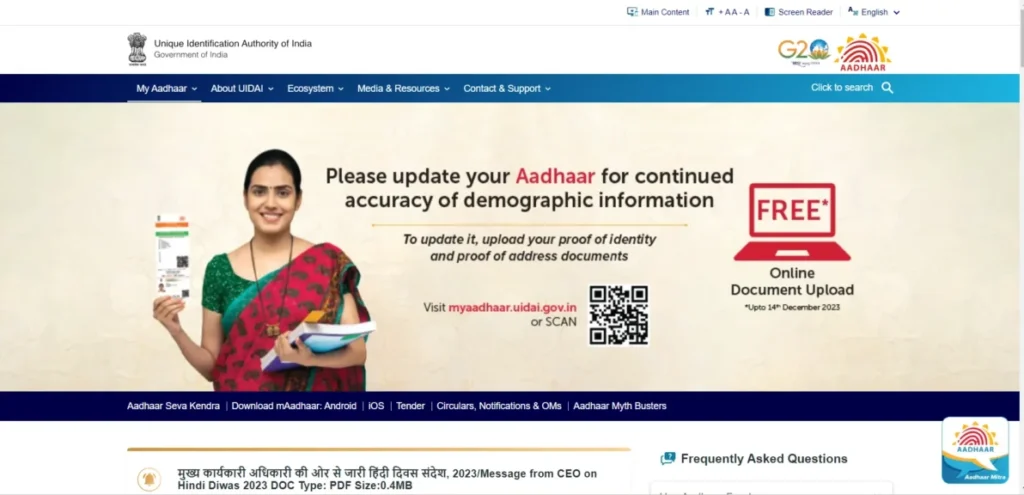
To download your e-Aadhaar, follow these steps:
- Visit the Official UIDAI Website: Go to the official website of the Unique Identification Authority of India (UIDAI) at https://uidai.gov.in/.
- Locate the 'Download Aadhaar' Option: Look for the "Download Aadhaar" option on the UIDAI website. It is usually prominently displayed on the homepage.
- Enter Your Aadhaar Number or VID: Provide your 12-digit Aadhaar number or the Virtual ID (VID) along with the security code displayed on the page.
- Request for OTP: If you have entered your Aadhaar number, you will receive an OTP on the mobile number registered with your Aadhaar. If you've entered a VID, the OTP will be sent to your registered mobile number.
- Enter the OTP: Enter the OTP in the space provided on the website to authenticate your request.
- Download e-Aadhaar: After entering the OTP, you will be directed to a page where you can download your e-Aadhaar. The PDF file will be password-protected.
- Open the e-Aadhaar PDF: Use a PDF reader software to open the downloaded file. The password to open the PDF is the first four letters of your name in CAPITALS followed by your birth year.
- Print or Save the e-Aadhaar: You can either print a physical copy of your e-Aadhaar or save it on your computer or smartphone for future use.
Remember, the e-Aadhaar PDF is encrypted and password-protected for security. Ensure you have a PDF reader installed on your device to view the downloaded file.
How can I download my e-Aadhaar card?
To download your e-Aadhaar card, visit the official website of the Unique Identification Authority of India (UIDAI) and locate the "Download Aadhaar" option. Enter your 12-digit Aadhaar number or Virtual ID (VID) along with the displayed security code. You'll receive an OTP on your registered mobile number; enter this OTP to authenticate your request. Once verified, you can download the e-Aadhaar in a PDF format. Remember, the downloaded file is password-protected, with the password being the first four letters of your name in CAPITALS followed by your birth year. You can open and view the e-Aadhaar with any PDF reader. Save it on your device for easy access, or print a copy for physical use. This e-Aadhaar serves as a legally valid and convenient form of identification for various purposes.
What are the different methods to download e-Aadhaar?
There are three different methods to download e-Aadhaar:
- Download Using Aadhaar Number:
- Visit the official UIDAI website.
- Select the "Download Aadhaar" option.
- Enter your 12-digit Aadhaar number along with the required details.
- Authenticate using the OTP sent to your registered mobile number.
- Download the e-Aadhaar PDF and open it using the provided password.
- Download Using Virtual ID (VID):
- Go to the UIDAI website.
- Choose the "Download Aadhaar" option.
- Enter your 16-digit VID, along with other details.
- Verify with the OTP sent to your registered mobile number.
- Download and open the e-Aadhaar PDF using the provided password.
- Download Using Enrollment ID (EID):
- Locate the "Download Aadhaar" option on the UIDAI website.
- Enter your 14-digit Enrollment ID and other necessary information.
- Validate using the OTP received on your registered mobile number.
- Download and open the e-Aadhaar PDF with the specified password.
Documents Required for e-Aadhaar Download
To download e-Aadhaar, you don't need to submit any additional documents. The essential requirements are:
- Aadhaar Number or VID: You need your 12-digit Aadhaar number or a valid Virtual ID (VID).
- Active Mobile Number: The mobile number registered with your Aadhaar should be active to receive the OTP for authentication.
- Access to the Internet: You must have internet access to download e-Aadhaar from the official UIDAI website
Are there any additional documents required for specific cases?
In general, for most individuals, the basic requirements of having an Aadhaar number or Virtual ID, an active mobile number, and internet access are sufficient to download e-Aadhaar.
However, in certain specific cases, additional documents or information may be required. These cases might include:
- For Minors: Parents or guardians may need to provide their Aadhaar details for authentication when downloading e-Aadhaar for minors.
- For Non-Resident Indians (NRIs): NRIs may need to provide their passport details and other relevant documents during the Aadhaar enrollment process.
- For Foreign Nationals Residing in India: Foreign nationals residing in India may need to provide their passport and other valid visa documents.
- For Individuals Without Aadhaar: If you don't have an Aadhaar number, you can use the Enrollment ID (mentioned on the Aadhaar acknowledgment slip) to download e-Aadhaar.
- For Individuals With Name Mismatch: In cases where there is a name mismatch, additional documents may be required to rectify the discrepancy.
Downloading e-Aadhaar through Aadhaar Number
Downloading e-Aadhaar through Aadhaar Number is a straightforward process. Here's a quick overview:
- Visit the official UIDAI website.
- Select the "Download Aadhaar" option.
- Enter your 12-digit Aadhaar number and the required details.
- Authenticate using the OTP sent to your registered mobile number.
- Download the e-Aadhaar PDF and open it using the provided password (first four letters of your name in CAPITALS followed by your birth year).
Downloading e-Aadhaar through VID (Virtual ID)
Downloading e-Aadhaar through Virtual ID (VID) is a secure and convenient method. Here's how you can do it:
- Visit the UIDAI Website: Go to the official website of the Unique Identification Authority of India (UIDAI) at https://uidai.gov.in/.
- Locate and Click on "Download Aadhaar": Look for the "Download Aadhaar" option on the UIDAI website. It is usually prominently displayed on the homepage.
- Enter Your 16-digit VID: Provide your 16-digit Virtual ID (VID) in the designated field. If you don't have a VID, you can generate one from the UIDAI website.
- Enter the Security Code: Type in the security code displayed on the page. This is to verify that you are a human user.
- Request for OTP: Click on the "Send OTP" button. An OTP (One-Time Password) will be sent to the mobile number registered with your Aadhaar.
- Enter the OTP: Once you receive the OTP, enter it in the space provided on the website to authenticate your request.
- Download e-Aadhaar: After entering the OTP, you will be directed to a page where you can download your e-Aadhaar. The PDF file will be password-protected.
- Open the e-Aadhaar PDF: Use a PDF reader software to open the downloaded file. The password to open the PDF is the first four letters of your name in CAPITALS followed by your birth year.
- Print or Save the e-Aadhaar: You can either print a physical copy of your e-Aadhaar or save it on your computer or smartphone for future use.
What is a Virtual ID and how can I generate one?
A Virtual ID (VID) is a temporary, revocable 16-digit random number that can be used in place of your Aadhaar number for authentication purposes. It provides an added layer of privacy and security, as it allows you to share a VID instead of your actual Aadhaar number when availing services.
To generate a Virtual ID, follow these steps:
- Visit the UIDAI Website: Go to the official website of the Unique Identification Authority of India (UIDAI) at https://uidai.gov.in/.
- Click on "Generate VID": Look for the "Generate VID" option on the UIDAI website. It is usually found under the "Aadhaar Services" section.
- Enter Aadhaar Number or VID: Provide your 12-digit Aadhaar number or an existing VID. If you're using an existing VID, you'll need to enter the security code displayed on the page.
- Request for OTP: Click on the "Send OTP" button. An OTP (One-Time Password) will be sent to the mobile number registered with your Aadhaar.
- Enter the OTP: Once you receive the OTP, enter it in the space provided on the website to authenticate your request.
- Generate VID: After entering the OTP, you will receive a message confirming that your VID has been generated. This 16-digit VID can now be used for authentication instead of your Aadhaar number.
Downloading e-Aadhaar through Enrollment ID
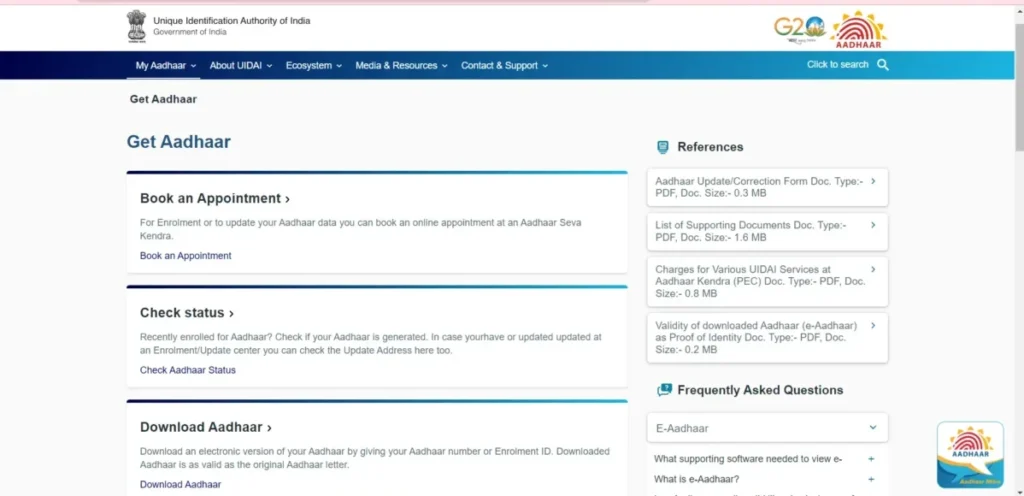
Downloading e-Aadhaar through Enrollment ID (EID) is a viable option if you don't have your Aadhaar number or Virtual ID (VID) readily available. Here's how you can do it:
- Visit the UIDAI Website: Go to the official website of the Unique Identification Authority of India (UIDAI) at https://uidai.gov.in/.
- Locate and Click on "Download Aadhaar": Look for the "Download Aadhaar" option on the UIDAI website. It is usually prominently displayed on the homepage.
- Select "Enrollment ID (EID)": Click on the option that says "Enrollment ID (EID)".
- Enter Your 14-digit Enrollment ID and Other Details: Provide your 14-digit Enrollment ID, the date and time of enrollment, and the security code displayed on the page.
- Request for OTP: Click on the "Send OTP" button. An OTP (One-Time Password) will be sent to the mobile number registered with your Aadhaar.
- Enter the OTP: Once you receive the OTP, enter it in the space provided on the website to authenticate your request.
- Download e-Aadhaar: After entering the OTP, you will be directed to a page where you can download your e-Aadhaar. The PDF file will be password-protected.
- Open the e-Aadhaar PDF: Use a PDF reader software to open the downloaded file. The password to open the PDF is the first four letters of your name in CAPITALS followed by your birth year.
- Print or Save the e-Aadhaar: You can either print a physical copy of your e-Aadhaar or save it on your computer or smartphone for future use.
What is an Enrollment ID and where can I find it?
An Enrollment ID (EID) is a unique 14-digit number that is generated at the time of Aadhaar enrollment. It is provided to individuals who have applied for an Aadhaar number but have not yet received the physical Aadhaar card. The EID serves as a reference number that can be used to track the status of Aadhaar generation.
You can find your Enrollment ID in the following places:
- Aadhaar Acknowledgment Slip: When you visit an Aadhaar Enrollment Center for Aadhaar registration, you will receive an acknowledgment slip. The EID is printed on this slip. It's important to keep this slip safe, as it contains vital information about your Aadhaar application.
- Acknowledgment Email or SMS: If you provided your email address or mobile number during Aadhaar enrollment, you may receive an acknowledgment email or SMS. This message will contain your EID.
- Check Aadhaar Status Online: You can also find your EID by visiting the official UIDAI website and using the "Check Aadhaar Status" tool. You'll need to enter the details from your acknowledgment slip, and it will provide you with the current status of your Aadhaar application along with the EID.
e-Aadhaar Password and Security
e-Aadhaar Password and Security:
- Password Format:
- The e-Aadhaar PDF file is password-protected for security.
- The password is a combination of the first four letters of your name in CAPITALS followed by your birth year (YYYY). For example, if your name is "John Doe" and your birth year is 1990, the password will be "JOHN1990".
- Encryption:
- The e-Aadhaar PDF is encrypted to ensure the security and confidentiality of your personal information.
- OTP for Download:
- Before downloading e-Aadhaar, you must authenticate your request by entering the OTP (One-Time Password) sent to your registered mobile number. This adds an extra layer of security.
- Unique Identification:
- Each e-Aadhaar PDF is unique to the individual, ensuring that it cannot be tampered with or used by someone else.
- Secure Storage:
- Once downloaded, store your e-Aadhaar PDF in a secure location on your device or in a password-protected folder to prevent unauthorized access.
- Avoid Sharing:
- Do not share your e-Aadhaar password or OTP with others. This information is for your personal use only.
- Use Trusted Devices:
- Download and access your e-Aadhaar from trusted and secure devices to minimize the risk of unauthorized access.
- Regularly Update Aadhaar Data:
- Keep your Aadhaar information updated to ensure the accuracy and security of your e-Aadhaar.
What is the password for opening e-Aadhaar PDF?
The password for opening the e-Aadhaar PDF is a combination of the first four letters of your name in CAPITALS followed by your birth year.
For example, if your name is "John Doe" and your birth year is 1990, the password will be "JOHN1990".
Make sure to enter the password in all uppercase letters and include the birth year at the end. This password is case-sensitive, so be careful to use uppercase letters only.
How can I ensure the security of my e-Aadhaar?
Ensuring the security of your e-Aadhaar is crucial to protect your personal information. Here are some steps you can take:
- Strong Password Protection:
- Keep the e-Aadhaar PDF password confidential. Don't share it with others.
- Use a unique and strong password for your device and any accounts where you store your e-Aadhaar.
- Secure Device Usage:
- Access your e-Aadhaar from trusted and secure devices.
- Keep your device's operating system, antivirus software, and applications up-to-date to protect against security vulnerabilities.
- Avoid Public Wi-Fi:
- Avoid downloading e-Aadhaar or accessing sensitive information on public Wi-Fi networks, as they may be less secure.
- Regularly Update Aadhaar Data:
- Keep your Aadhaar information updated to ensure its accuracy and security.
- Physical Storage:
- If you have a printed copy of your e-Aadhaar, store it in a safe and secure location.
- Avoid Sharing Personal Information:
- Be cautious about sharing your Aadhaar number, e-Aadhaar password, or OTP with others, especially over phone calls or emails.
- Logout from Accounts:
- Always log out of your accounts and close browser tabs after accessing your e-Aadhaar.
- Use Official Channels:
- Only download your e-Aadhaar from the official UIDAI website to ensure authenticity and security.
- Report Suspicious Activity:
- If you notice any suspicious or unauthorized activity related to your Aadhaar, report it to the UIDAI immediately.
- Regularly Monitor Aadhaar Usage:
- Keep an eye on where and how your Aadhaar is being used, and report any unauthorized usage to the UIDAI.
Troubleshooting e-Aadhaar Download Issues
If you encounter issues while downloading your e-Aadhaar, here are some troubleshooting steps you can try:
- Check Internet Connection:
- Ensure that you have a stable and active internet connection before attempting to download e-Aadhaar.
- Verify Aadhaar Details:
- Double-check that the Aadhaar number or VID you entered is correct. Even a small mistake can cause download failures.
- Clear Browser Cache and Cookies:
- Clearing your browser's cache and cookies can sometimes resolve download issues.
- Use Recommended Browsers:
- It's advisable to use browsers like Google Chrome, Mozilla Firefox, or Microsoft Edge for downloading e-Aadhaar.
- Disable Browser Extensions:
- Some browser extensions or plugins may interfere with the download process. Try disabling them and attempt the download again.
- Try a Different Device or Browser:
- If the issue persists, try using a different device or browser to download e-Aadhaar.
- Check Mobile Network Signal:
- If you're using a mobile device, ensure that you have a strong network signal for OTP delivery.
- Use Incognito/Private Browsing Mode:
- Try downloading e-Aadhaar in incognito or private browsing mode, as this can sometimes resolve browser-related issues.
- Wait and Retry Later:
- If the UIDAI servers are experiencing high traffic, it might be better to wait a while and then try again.
- Contact UIDAI Helpline:
- If all else fails, you can contact the UIDAI helpline at 1947 (toll-free) for assistance with e-Aadhaar download issues.
Using e-Aadhaar for Authentication
e-Aadhaar can be used for authentication in various scenarios. Here's how it works:
- Online Verification: Individuals can use their e-Aadhaar to verify their identity online. This is commonly required for services like e-verification of income tax returns.
- Aadhaar-based e-KYC: It enables users to verify their identity and share basic information with service providers. This is useful in scenarios like opening bank accounts, applying for mobile connections, etc.
- Government and Private Sector Services: e-Aadhaar can be used to access various government and private sector services, including subsidies, pensions, and more.
- Digital Signature: With the help of digital signature services, e-Aadhaar can be used for digitally signing documents, providing a legally valid authentication method.
- Biometric Authentication: For certain services, the biometric information (fingerprint or iris scan) associated with e-Aadhaar can be used to authenticate identity.
- QR Code Authentication: e-Aadhaar comes with a QR code that can be scanned to quickly authenticate an individual's details.
In which situations is e-Aadhaar accepted as a valid ID proof?
e-Aadhaar is accepted as a valid ID proof in various situations, including:
- Online Verification:
- It can be used for online verification purposes, such as e-verification of income tax returns.
- Aadhaar-based e-KYC:
- e-Aadhaar is accepted for completing the Know Your Customer (KYC) process with banks, telecom companies, and other financial institutions.
- Accessing Government Services:
- Various government agencies and departments accept e-Aadhaar for availing services, including subsidies, pensions, and more.
- Digital Signature:
- e-Aadhaar can be used for digitally signing documents, providing a legally valid authentication method.
- Biometric Authentication:
- For certain services, the biometric information (fingerprint or iris scan) associated with e-Aadhaar can be used for identity verification.
- QR Code Authentication:
- e-Aadhaar comes with a QR code that can be scanned to quickly authenticate an individual's details, especially in physical verification scenarios.
- Opening Bank Accounts:
- It can be used as a valid ID proof for opening bank accounts.
- Applying for Government Schemes:
- e-Aadhaar is accepted for applying for various government schemes and subsidies.
- Applying for Passport:
- It can serve as a valid proof of identity when applying for a passport.
- Availing LPG Subsidy:
- e-Aadhaar is accepted for availing LPG (cooking gas) subsidies.
Updating Information in e-Aadhaar
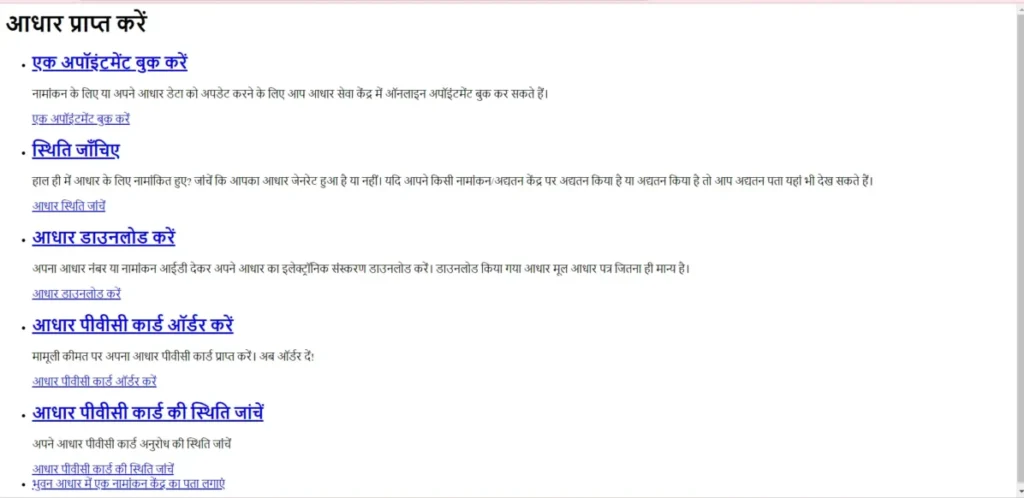
Updating information in e-Aadhaar involves the following steps:
- Visit the UIDAI Website:
- Go to the official UIDAI website (https://uidai.gov.in/).
- Click on "Update Aadhaar":
- Look for the "Update Aadhaar" option on the UIDAI website. It is usually found under the "Aadhaar Update" section.
- Choose the Type of Update:
- Select the type of information you want to update, such as name, address, mobile number, etc.
- Provide Correct Information:
- Fill in the required details with the correct information that needs to be updated.
- Upload Supporting Documents:
- Depending on the type of update, you may need to upload scanned copies of supporting documents.
- Verify OTP:
- An OTP will be sent to your registered mobile number for authentication. Enter the OTP to proceed.
- Review and Submit:
- Review the information provided and submit the update request.
- Acknowledgment Receipt:
- You will receive an acknowledgment receipt with a URN (Update Request Number). This number can be used to track the status of your update request.
- Download Updated e-Aadhaar:
- Once the update is processed, you can download the updated e-Aadhaar from the UIDAI website.
FAQs about e-Aadhaar Download
What is e-Aadhaar?
e-Aadhaar is the electronic version of the Aadhaar card, which is a unique identification number issued by the Unique Identification Authority of India (UIDAI).
Is e-Aadhaar equally valid as a physical Aadhaar card?
Yes, e-Aadhaar holds the same validity as a physical Aadhaar card. It is legally accepted as a valid proof of identity and address.
How can I download my e-Aadhaar card?
You can download your e-Aadhaar card from the official UIDAI website by providing your Aadhaar number, VID, or EID, along with an OTP for verification.
What is the password to open the e-Aadhaar PDF?
The password to open the e-Aadhaar PDF is a combination of the first four letters of your name in CAPITALS followed by your birth year (YYYY).
Can I download e-Aadhaar without a registered mobile number?
No, a registered mobile number is mandatory for downloading e-Aadhaar, as an OTP is sent to the registered mobile number for authentication.
Is it necessary to have an Aadhaar number to download e-Aadhaar?
Yes, you need either your Aadhaar number, Virtual ID (VID), or Enrollment ID (EID) to download e-Aadhaar.
Can I download e-Aadhaar for someone else?
No, you can only download your own e-Aadhaar. The process requires your own Aadhaar number and authentication.
What if there is an error in my e-Aadhaar details?
You can update your Aadhaar details by visiting the official UIDAI website and following the update process.
Is there a fee for downloading e-Aadhaar?
No, downloading e-Aadhaar is free of cost.
Can I use my e-Aadhaar for verification purposes?
Yes, e-Aadhaar can be used for various verification purposes, including e-KYC, online verification, accessing government services, and more.
How do I download my e-Aadhaar card?
To download your e-Aadhaar card, visit the official UIDAI website, enter your Aadhaar number, VID, or EID, receive an OTP on your registered mobile number, enter the OTP for verification, and download the e-Aadhaar PDF using the provided password.
What should I do if my mobile number is not linked with Aadhaar?
If your mobile number is not linked with Aadhaar, visit an Aadhaar Enrollment Center, fill out the Aadhaar update form, and provide your mobile number for linking. Once linked, you can proceed with e-Aadhaar download.
Can I download e-Aadhaar for my family members?
No, you can only download your own e-Aadhaar using your personal Aadhaar number and authentication. Each individual must download their own e-Aadhaar separately.
What is the password to open the e-Aadhaar PDF?
The password to open the e-Aadhaar PDF is a combination of the first four letters of the cardholder's name in CAPITALS followed by their birth year (YYYY). For example, if the name is "John Doe" and the birth year is 1990, the password will be "JOHN1990".
How can I update information in my e-Aadhaar card?
To update information in your e-Aadhaar card, visit the official UIDAI website, select the type of update, provide correct details, upload supporting documents, verify via OTP, and download the updated e-Aadhaar once processed.
What is a Virtual ID and how can I generate one?
A Virtual ID (VID) is a temporary 16-digit random number used for Aadhaar authentication. To generate a VID, visit the official UIDAI website, enter your Aadhaar number or existing VID, request an OTP, and enter the OTP for VID generation.
What documents are required to download e-Aadhaar?
To download e-Aadhaar, you need your Aadhaar number or VID and the mobile number registered with your Aadhaar. No additional documents are required for the download process.
Can I use e-Aadhaar as a valid ID proof for all purposes?
Yes, e-Aadhaar holds the same validity as a physical Aadhaar card and can be used as a valid proof of identity and address for all purposes.
What should I do if I encounter an error during the e-Aadhaar download process?
If you encounter an error during the e-Aadhaar download process, ensure a stable internet connection and verify the details entered. Clear browser cache, try recommended browsers, or attempt the download on a different device. If issues persist, contact UIDAI helpline at 1947 (toll-free).
How can I ensure the security of my e-Aadhaar card?
To ensure the security of your e-Aadhaar, use a strong password, download it from a trusted source, and store it in a secure location. Avoid sharing the password or personal details with others.
Ram Navami Best Download HD Images
Ram Navami Super High Quality Download HD Images
Ram Navami Full HD Images Download
Shri Ram Navami Download HD Images
Ram Navami Quotes, Wishes Download HD Images
Ram Navami best wishes, messages, quotes 2024 in hindi
Ram Navami quotes, Wishes in Hindi
Ram Navami quotes, wishes, and messages
Ram Navami 2023: Download HD Images, Wishes, Quotes for a Joyous Celebration
CEIR Portal: Find Lost Mobile Phone - Registration/login
Navodaya Vidyalaya Samiti NVS Non Teaching Recruitment 2024 Apply Online for 1377 Post
University of Allahabad Recruitment 2024 Apply Online for Group A,B,C Non Teaching Various 343 Post
Rajasthan RPSC Statistical Officer Recruitment 2023 Admit Card for 72 Post
UPUMS Etawah Nursing Officer Recruitment 2024 Apply Online for 535 Post
Bihar BPSC Block Horticulture Officer Recruitment 2024 Apply Online for 318 Post
SSC One Time Registration OTR Online Form 2024
| Official Site | Click Here |
| Sarkari Job Indian | Click Here |
| Join Sarkari Job Indian Channel | Telegram|WhatsApp |
Disclaimer
Disclaimer: The above details are sourced from various Online reports. The website does not guarantee 100% accuracy of the figures. All Images that are Used in this post from Instagram Google Image and Credit Goes to their Respective Owners. Contact Us on this Email sarkarijobindian1@gmail.com for Credit or Removal of these Image